Did you know you can store your bank statement and credit card statements, loan documents, or other balance sheet account statements in QuickBooks Online? This process can be done in three easy simple steps.
Storing your account statements in QuickBooks Online provides three benefits:
Creates a central place for multiple team members to access documents linked to the account reconciliation process in QuickBooks Online.
Allows you to point your organization’s external accounting professionals, such as your tax preparers and auditors, access to your balance sheet documents.
Serves as a redundancy backup procedure as part of your organization’s document and retention process in the event of data loss to resume operations.
To get started, log in to QuickBooks Online and complete the below three simple steps.
#1 Create a generic vendor name called “Account Statements.”
Click expenses and then select vendors to open the vendor center.
Click the new vendor green button to open the vendor popup window.
Add ACCOUNT STATEMENTS in all caps in the company name field. You will see that the name automatically shows in the display name field and in the name to print on the checks field.
Scroll down to where it says notes and attachments. Add a note in the notes field that says, “this vendor is used to house various balance sheet account statements.”
Click save to exit the vendor screen.
#2 Create a bank-type clearing account called “JOURNAL” in your chart of accounts.
The journal account is meant for you to house various movements of funds between balance sheet accounts and make it easier to find a list of your journal entries throughout the year.
Click accounting and select chart of accounts.
Click on the New button to create a new account.
Select bank as the account type and checking account as the detail type. Then, enter the name of the account as “JOURNAL” in the name field. Add an account number and click save and close.
#3 Create a zero-sum expense transaction using the expense form.
There is no monetary value assigned to the zero-sum expense transaction. Therefore, it has zero effect on your finances in QuickBooks Online.
Click on the +New menu, under the vendors’ column, and select the expense form.
Find the “Account Statements” vendor we created earlier in the payee field.
For the payment account field, select the JOURNAL account.
The payment date should be the statement ending date. Keep the payment method blank.
The reference no field should be the short, abbreviated account name plus the acronym for the statement and the statement ending date. for example, "BOASTMT012722.
The category should be the actual account that you are reconciling. For my example, this is the bank of America credit card statement.
The description field should say the month and year of the statement with a small note that says see the attachment field.
The amount is zero, and the class tracking is just management and general.
make sure 1. Without Donor Restriction is selected as the location tracking.
Copy the description from the top, and put it in the memo box.
Drag and drop your account statement into the attachment field.
Review all your work before hitting the save and close button.
When you reconcile the account at the end of the statement closing period, you will select the zero-sum transaction in the reconciliation window.
Goshen Accounting Services is here to support and help your nonprofit organization thrive. If you think we might be a good fit for your nonprofit, review our services to get started.

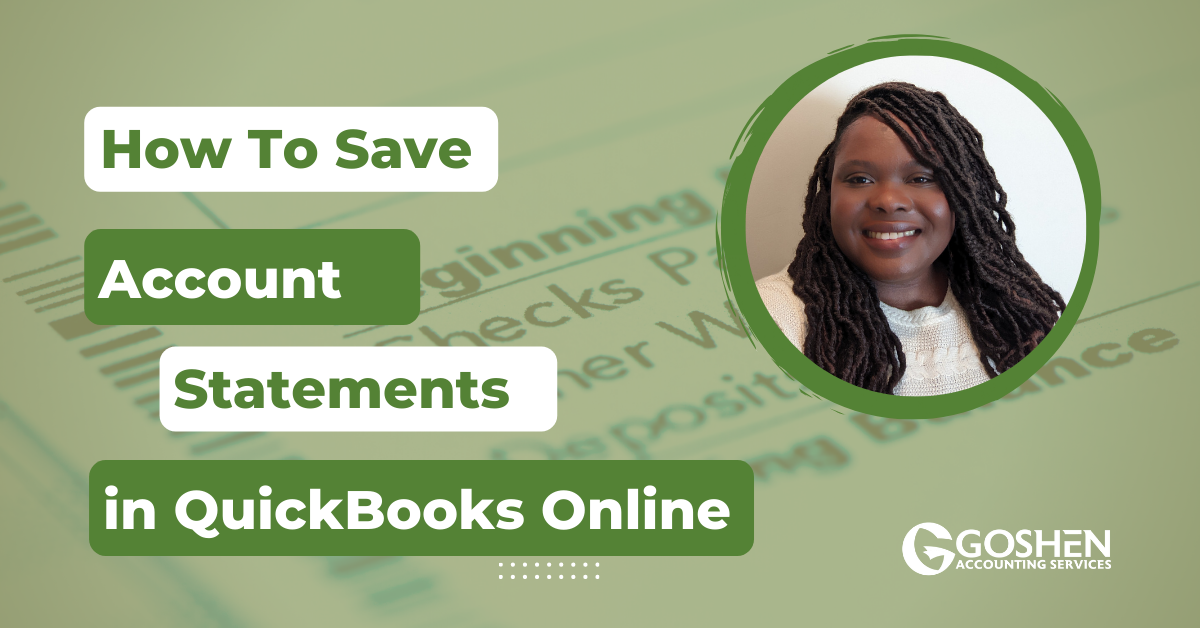

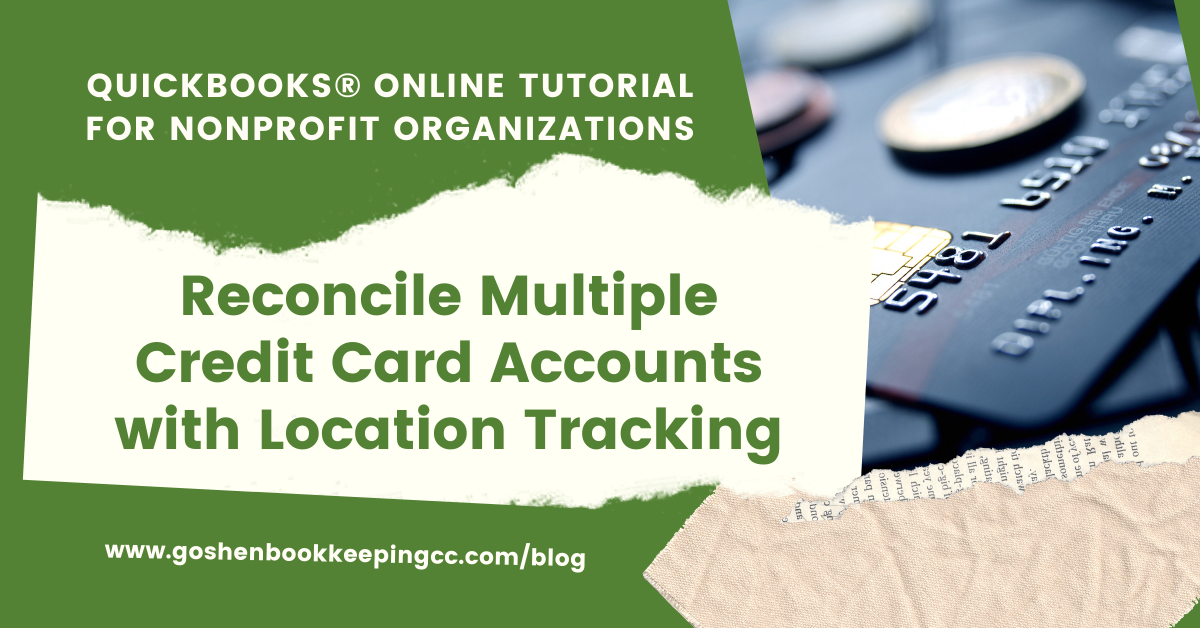

Do you struggle with tracking your business finances and monitoring your money goals every month? Then, you need to use the task feature in QuickBooks Online Advanced. In this tutorial, you will learn how to create and use tasks to monitor your business expenses, pay bills, print checks, or approve invoices or review financial reports.