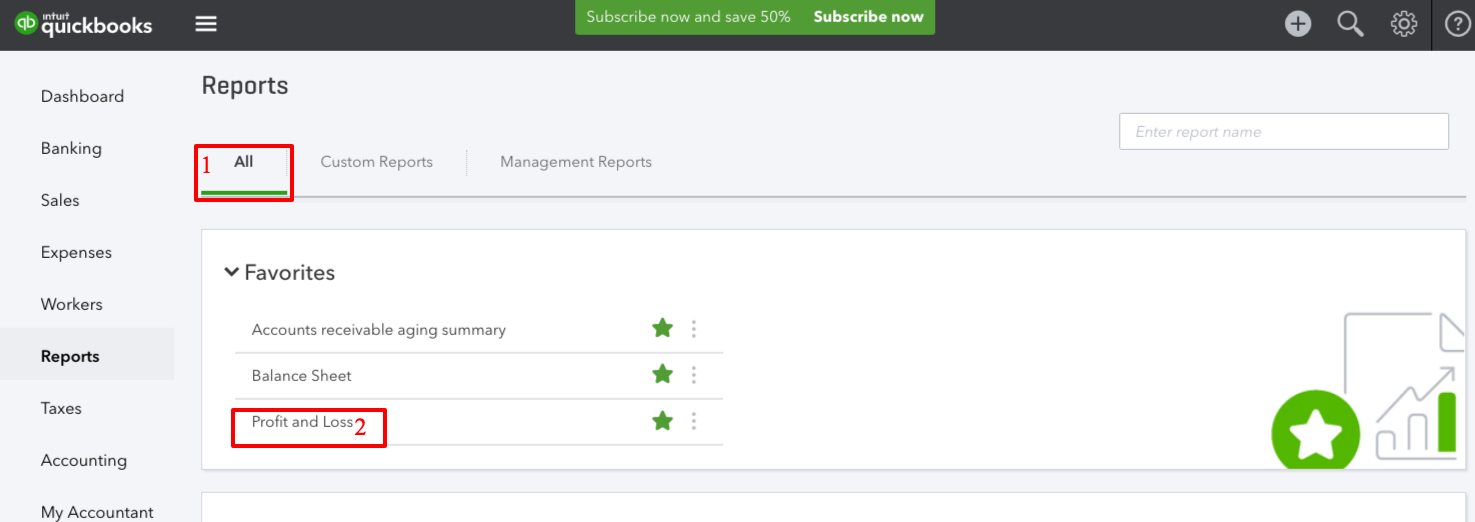Emailing reports from QuickBooks Online is an easy way to share financial information with your staff, your management team, or to review yourself.
You can send a report to multiple recipients and even include a note in your email. Follow along in the video with the steps to send a report in QuickBooks Online.
We will be using Craig's Design and Landscaping Services company.
1. Log into QuickBooks Online.
2. Click on Reports on the left-side Navigation Bar.
3. Under the All tab, locate the Profit and Loss report. Click on the Profit and Loss report to open it.
4. Customize the report to show the data you need, then click on the Email icon on the top toolbar of the report screen.
5. Click the Email button in the print preview screen to email the report to a user.
6. In the popup window, complete the To and Subject fields then add your Notes. Click the Send button to finish. Note that the report delivery format is inline HTML format.
You can use the above steps to email yourself a weekly accounts receivable aging report to stay on top of your cash flow or an accounts payable aging report to know the upcoming bills to pay.
Contact us for more QuickBooks Online help or to schedule a private one-on-one QuickBooks training session with me.