Reconciling your bank account in QuickBooks Online is one of the most important steps many users skip or wait until tax filing time to do.
Reconciling your books should be done on a monthly basis to help your organization catch fraudulent transactions, unauthorized bank fees, and verify that revenue received was deposited to your bank account and funds disbursed have cleared your bank account.
Watch the video and read the guide to learn how to reconcile your bank account in Quickbooks Online.
To get started, you will need a copy of your bank statement and be logged into QuickBooks Online.
Click the accounting tab, then select reconcile. You can also find the reconcile option in the Gear menu.
Select the bank account you want to reconcile from the drop-down option of the Account field.
Add the ending balance amount and ending date from your bank statement.
Review everything for accuracy, then click start reconciling.
In the reconcile window, you will see the following:
Statement balance = this is the amount you entered
Cleared balance = this is the amount that cleared your bank feeds in the QuickBooks Online banking center
Beginning balance = this is the ending balance from the previous month’s reconciliation
Payments and deposits = this increases or decreases as you check off transactions
Statement ending date = QuickBooks Online will automatically filter and show you only transactions up to the ending date of your statement
Start with the payments tab first, check off all payment transactions.
End with the deposits tab, check off all deposit transactions.
If you run into issues, click the
Edit Info = use this to adjust your ending balance amount if you made a mistake entering the information in the beginning.
Once you have checked off all transactions that occurred in your statement period, your difference should be zero.
If not, click the “save for later” button to save your progress and go into your bank account general ledger to find out why. Repeat the above steps to come back to the reconcile screen.
If your difference is zero, click the “finish now” button. You should now see the success screen.
Click “view report” to print and save a copy of the reconciliation report in your external cloud storage. Don’t skip this step!
Are You On Pinterest?
If you enjoyed this post, share it!
Do you have questions about using QuickBooks Online to run your nonprofit? Contact me - I am happy to help!





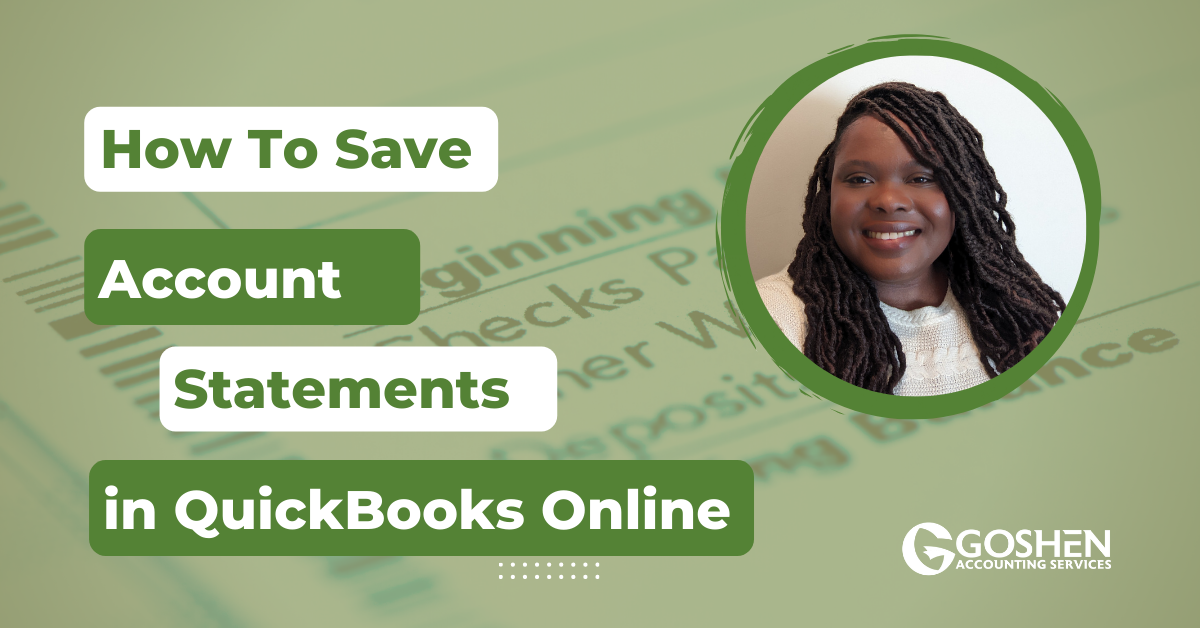



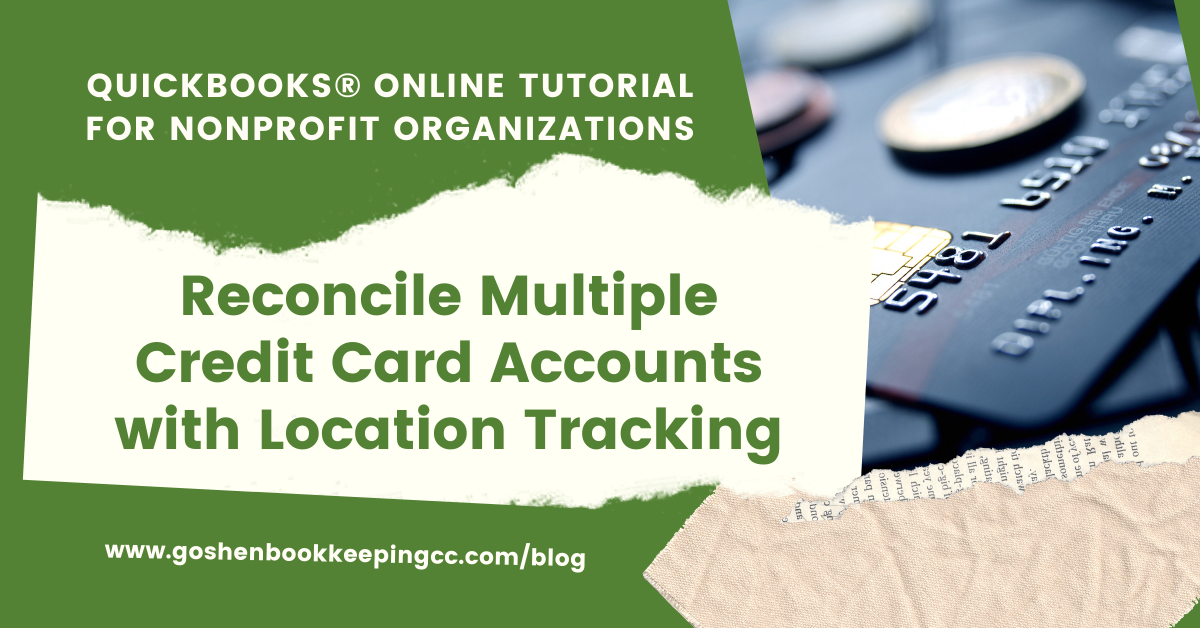

Wondering when to bring in a nonprofit #CFO? We put together this guide to help you assess your options for hiring a nonprofit CFO for your organization. Bringing in a CFO is a big decision, but it can be a great way to ensure the financial health of your nonprofit for years to come. A CFO can provide valuable assistance as you navigate the challenges of growing your nonprofit.